 | The parts of KDar |
| Prev | Introduction | Next |
Here is a brief overview of the parts of the KDar main window.
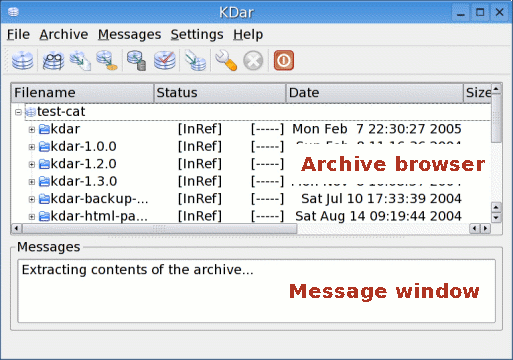
The main KDar user interface window.
Below the titlebar are KDar's Menubar and Toolbar. The Menubar allows you to open and create archives, operate on them, and get information about KDar. The Toolbar gives you one-click access to many of KDar's features, and you can configure it to your liking by right-clicking on it.
Next, the Archive browser allows you to view the contents of the current archive by descending through the file tree. By high-lighting and right-clicking one or more files or directories, you can restore individual or groups of files onto your filesystem.
At the bottom of the KDar window a Message window provides you with feedback about the outcome of archive operations (e.g. testing, creating, restoring, etc.). Error messages are displayed here. The contents of this window can be printed, and you can clear it at any time.
The relative sizes of the Archive browser and the Message window can be changed by dragging the horizontal bar that separates the two windows. You can even make one window take up the entire view by dragging the bar all the way in the appropriate direction.
Below the Messages panel is the KDar status bar. This provides you with basic feedback about the status of the various archive operations. For example, when restoring an archive, the filenames are displayed here as they are written to your hard drive.
| Prev | Contents | Next |
| Features | Up | Using KDar |