 | Creating archives |
| Prev | Using KDar | Next |
To create an archive, select "Archive->Create" (at bottom of menu). The “Create archive” wizard will appear.

The Archive->Create wizard.
The first page of the create wizard gives you an opportunity to restore a “profile”. Profiles store all of the information needed to perform one of KDar's operations. You save them to your filesystem as regular files, with any name you like, ending with “.kdar”. Currently KDar supports “creation” and “restoration” profiles.
To load a creation profile, click the Restore profile button and select the profile. You probably haven't saved a profile yet, so just click the Next > button.
Choose an appropriate name for your archive.

Choose a name for your archive.
You cannot continue to the next page until you have done this. I usually put a descriptive name, and the date (e.g. "040208"). You only need a basename here, not the entire archive name (e.g. "test-archive-040208", not "test-archive-040208.1.dar"), so if you are overwriting an existing archive, remove any of the ".*.dar" trailing stuff.
The archive will be stored in the default storage directory. If you want to store the archive in a different location, just prefix the name with the full path to the new location, including the leading "/". You can also choose a new location and name by clicking the directory icon to browse your filesystem.
KDar understands the following macros which you can type into the archive name. KDar automatically substitutes these macros into the name before creating the archive.
%hostname: Replaced by the computer's hostname, i.e. "igloo", or "localhost" if the hostname can't be found.
%date: Replaced by today's date, as "YYYYMMDD".
%time: Replaced by the current time, as "hh:mm:ss".
%year: Replaced by the current year, as "YYYY".
%month: Replaced by the current month, as "MM".
%day: Replaced by the current day of the month, as "DD".
%hour: Replaced by the current hour, as "hh".
%minute: Replaced by the current minute, as "mm".
%second: Replaced by the current second, as "ss".
%full: Replaced by "full". Used to indicate that this is a full backup.
%diff: Replaced by "diff". Used to indicate that this is a differential, or incremental, backup.
%refname: If making a differential backup, this is replaced by the basename of the reference archive, excluding path and extension. If not making a differential backup, this is replaced by "NO-REF-ARCHIVE".
For example, if you are making a full backup you might use "%hostname-%full-%date" for the new archive name. On a computer called "igloo", this would create archive slices named "igloo-full-20040729.1.dar", "igloo-full-20040729.2.dar", etc.
A few days later, if you are making a differential backup with "/data/backups/igloo-full-20040729" as the reference archive, you might use "%refname-%diff-%date" as the new archive name. This would create archive slices called "igloo-full-20040729-diff-20040805.1.dar", "igloo-full-20040729-diff-20040805.2.dar", etc.
Continue to the next wizard page to choose the top-level directory that you want to archive.
The “root directory” is the filesystem's top-level directory that you want to archive. KDar will consider all directories and files below this directory for inclusion in the archive, but no files above or adjacent to this directory.
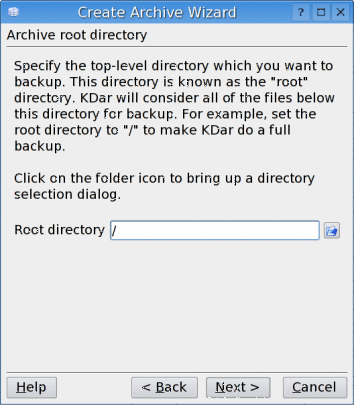
Choose the archive's root directory.
You can browse your filesystem to choose the top-level directory by clicking the directory icon to the right of the text box.
Creating full system backups can take several hours on modern filesystems. KDar can optionally store the difference between the current state of the filesystem and the state of the filesystem when you last created a full backup. The new archive is called a "differential" archive. Performing a differential backup can take considerably less time than doing a full backup, and the resulting archive usually takes up much less space on your filesystem or storage media.
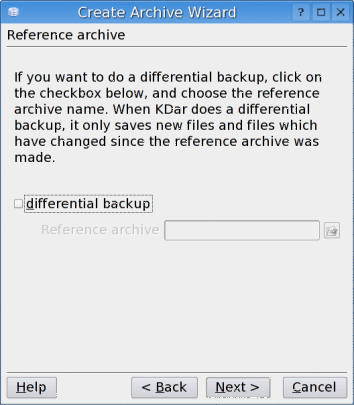
Choose the differential archive's reference archive.
If you want to make a differential backup, enable the differential backup checkbox, and select the reference archive. The reference archive can be from a previous full backup, a previous differential backup, or an archive catalog. Archive catalogs contain only the basic archive information, such as the contents, but are equivalent to regular archives as far as differential creation is concerned. You create a catalog by "isolating" it from its archive. Isolation is described later in this manual.
Leave the checkbox unchecked if you're making a new archive (e.g., a full backup).
KDar has many advanced creation features which you can configure by clicking the Configure creation options button. This brings up a configuration dialog which allows you to customize the creation process to suit your needs. For example, KDar has powerful directory and file filtering mechanisms which allow you to fine-tune which directories and files to include in the archive. You can also choose whether to compress the archive contents, and you can specify which types of file to exclude from the compression process. KDar now supports strong encryption, and you can enable it there.

Configure the advanced creation settings.
Click next to use the default settings. The default settings can be configured from the main menu under Settings->Configure KDar....
These configuration options are described later in this manual.
Now you can save your settings as a profile.

Save the profile and start the creation process.
Click the Save profile button and choose a descriptive name. I recommend using the archive basename, without the ".1.dar" extension, for the profile name. KDar will automatically append ".kdar" to the profile name if you have not done so yourself. You will be able to restore this profile later when creating a new backup. Profiles are also useful for finding out which settings were used for creating an old backup. As a convenience, you can store the creation profile on your storage media along with the archive slices, although this is not necessary.
You can export the equivalent dar command by clicking on the Export dar command button.
When you're satisfied that everything is okay, click Finish. Your archive should be created. KDar will show you a progress dialog which displays the percentage of files processed, the media type and current archive slice size. Filenames are also displayed as they are added to the archive.
Advanced users can disable the Wizard and create archives using a compact dialog. From the Settings->Configure KDar... menu, unselect the Use Wizard for creating archives checkbox.
| Prev | Contents | Next |
| Using KDar | Up | Configuration options |